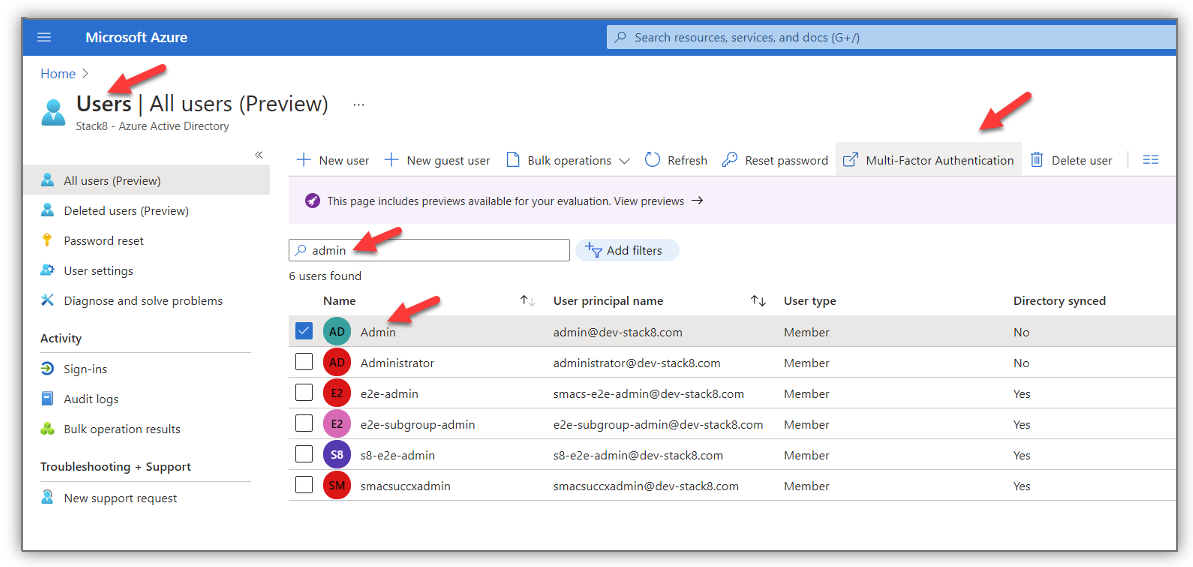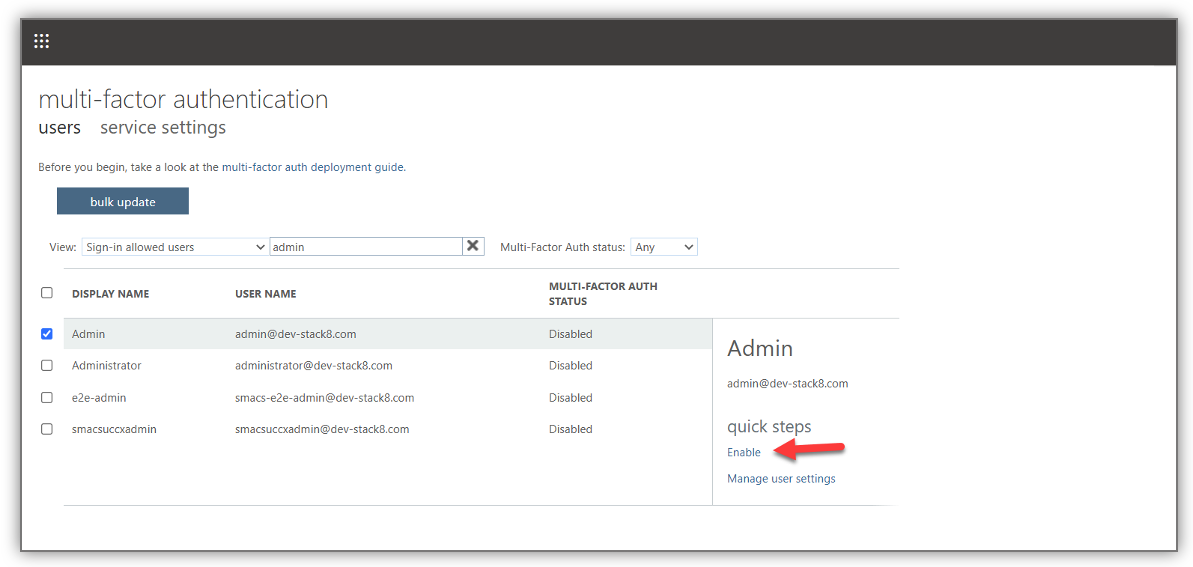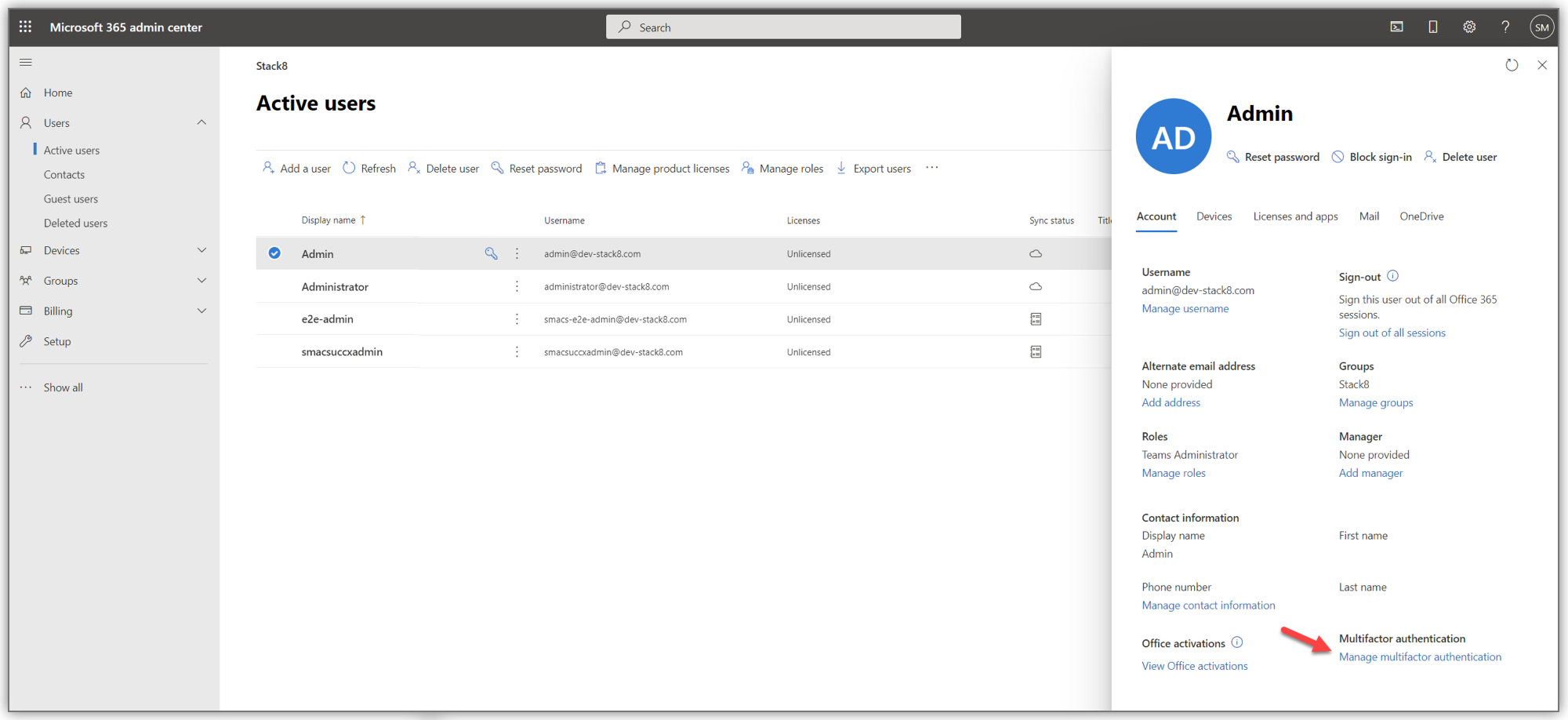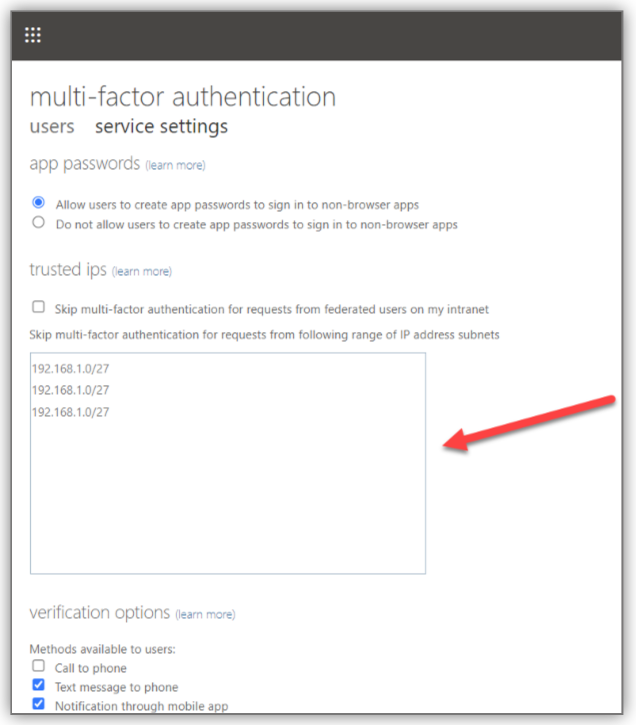| Table of Contents |
|---|
Creating PowerShell Account
| Note |
|---|
READ THIS BEFORE PROCEEDING This guide only applies to GCC High Environment types.
|
...
| Note |
|---|
You can now start using your new service account in ZPM if you do not have Multi Factor Authentication. If you do have MFA, please follow the steps on the next section as well. |
Disabling Multifactor Authentication Service Settings
Once the account is setup, if you have Multi Factor Authentication enabled in your organization, it will need to be disabled or modified for the above created account.
Method 1: Disable MFA for the account
Connect to your Microsoft Azure tenant
Go to the Users section and find the account you initially created
Click on Disable
| Tip |
|---|
You can now use your new service account in ZPM without MFA |
Method 2: Whitelist the IP of the ZPM machine
Login as an administrator to the Microsoft 365 admin center, search for the account you created and click on Manage Multifactor Authentication
Click on service settings
Add the IP or IP range from which requests originating from ZPM to Microsoft 365 will be placed as a trusted IP to ensure the service account can bypass MFA
...